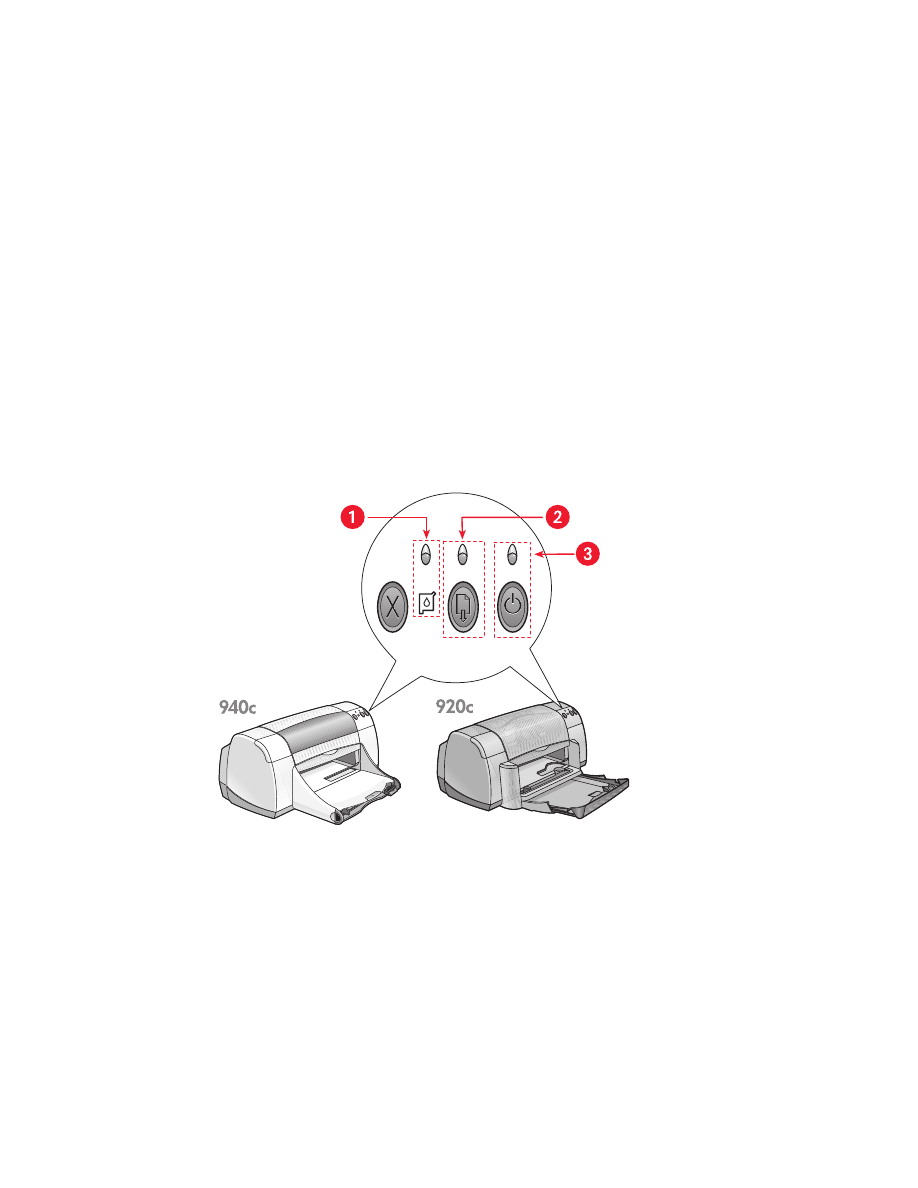
printer lights are flashing
• what the flashing lights indicate
• if the print cartridge status light is flashing
• if the resume light is flashing
• if the power light is flashing
• if all lights are flashing
what the flashing lights indicate
Flashing lights indicate the printer status.
1. Print Cartridge Status light and symbol 2. Resume light and button
3. Power light and button
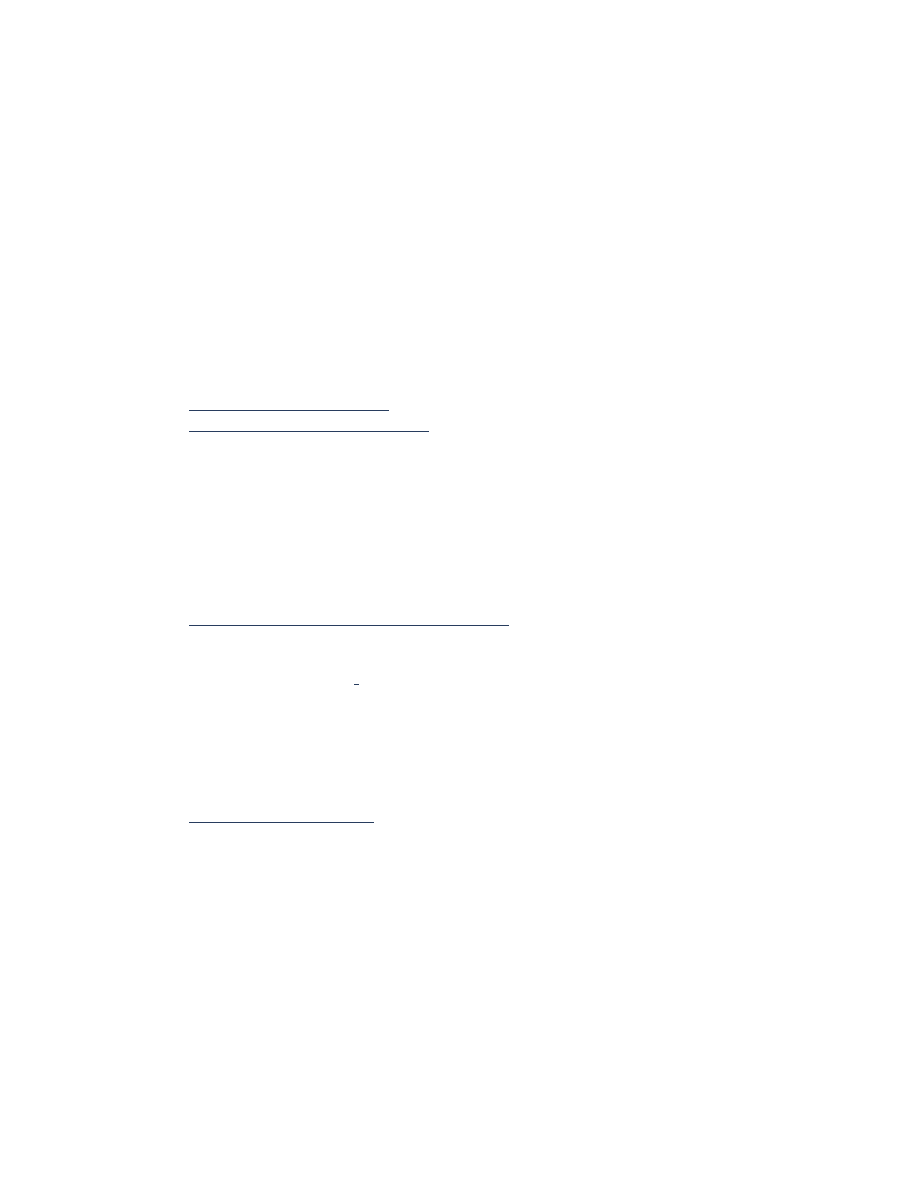
75
if the print cartridge status light is flashing
the top cover is open
Close the top cover.
there may be a problem with a print cartridge
• Verify that the correct print cartridges are installed.
• Check if a print cartridge is low on ink or improperly installed.
See also:
print cartridge part numbers
checking the print cartridge status
if the resume light is flashing
the printer may be out of paper
1.
Place paper in the In tray.
2.
Press the
Resume
button on the front of the printer.
there may be a paper jam
Follow these instructions to solve the problem.
the printer may be ready to print the second side of a two-sided document
1.
Follow the onscreen
instructions for printing the second side.
These instructions appear when you manually print a two-sided
document.
2.
Press the
Resume
button.
See also:
manual two-sided printing
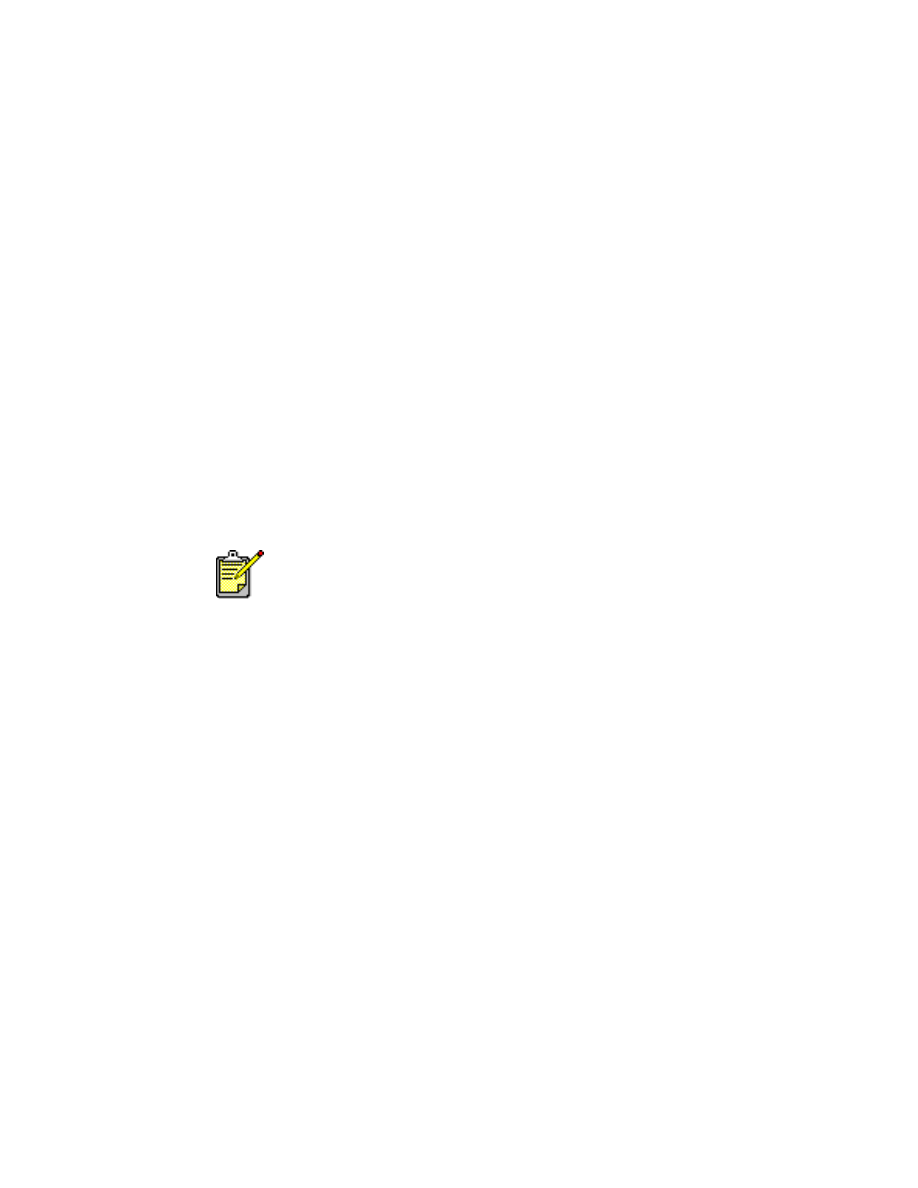
76
if the power light is flashing
the printer is preparing to print
The light stops flashing when the printer has received all data.
if all lights are flashing
the printer may need to be restarted
1.
Press the
Power
button to turn off the printer, then press the
Power
button
to restart the printer.
Proceed to step 2 if the lights continue to flash.
2.
Press the
Power
button to turn off the printer.
3.
Disconnect the printer from the power source.
4.
Reconnect the printer to the power source.
Press the
Power
button to turn on the printer.
If you continue to have problems, contact HP Customer Care.
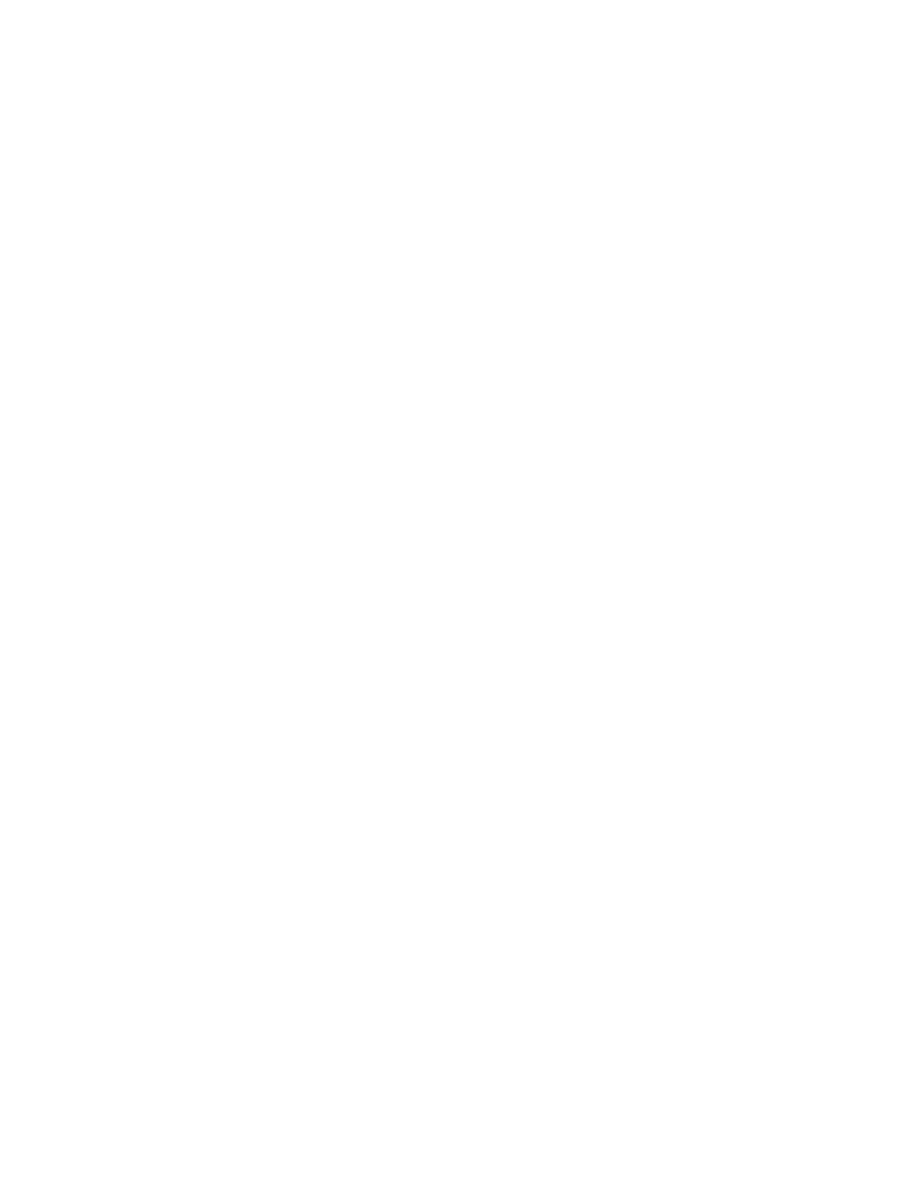
77