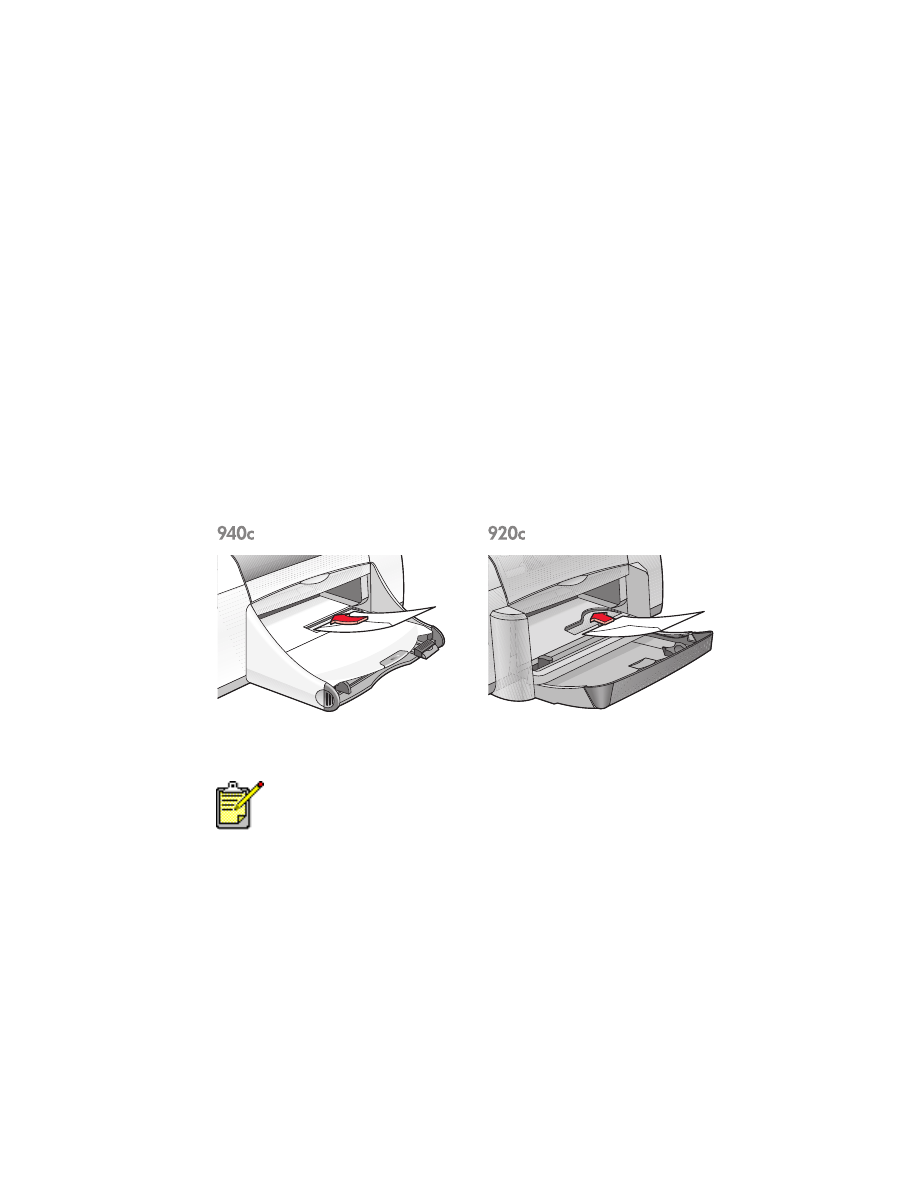
envelopes
Print a single envelope using the envelope slot, or print multiple envelopes
using the In tray.
• printing a single envelope
• printing multiple envelopes
printing a single envelope
preparing to print
1.
Place the envelope—with the flap side on the left and facing up—into the
single envelope slot.
2.
Push the envelope forward until it stops.
printing the envelope
1.
Open the file you want to print.
If your software program includes an envelope-printing feature, do not
follow these instructions. Follow the instructions provided by the
software program.
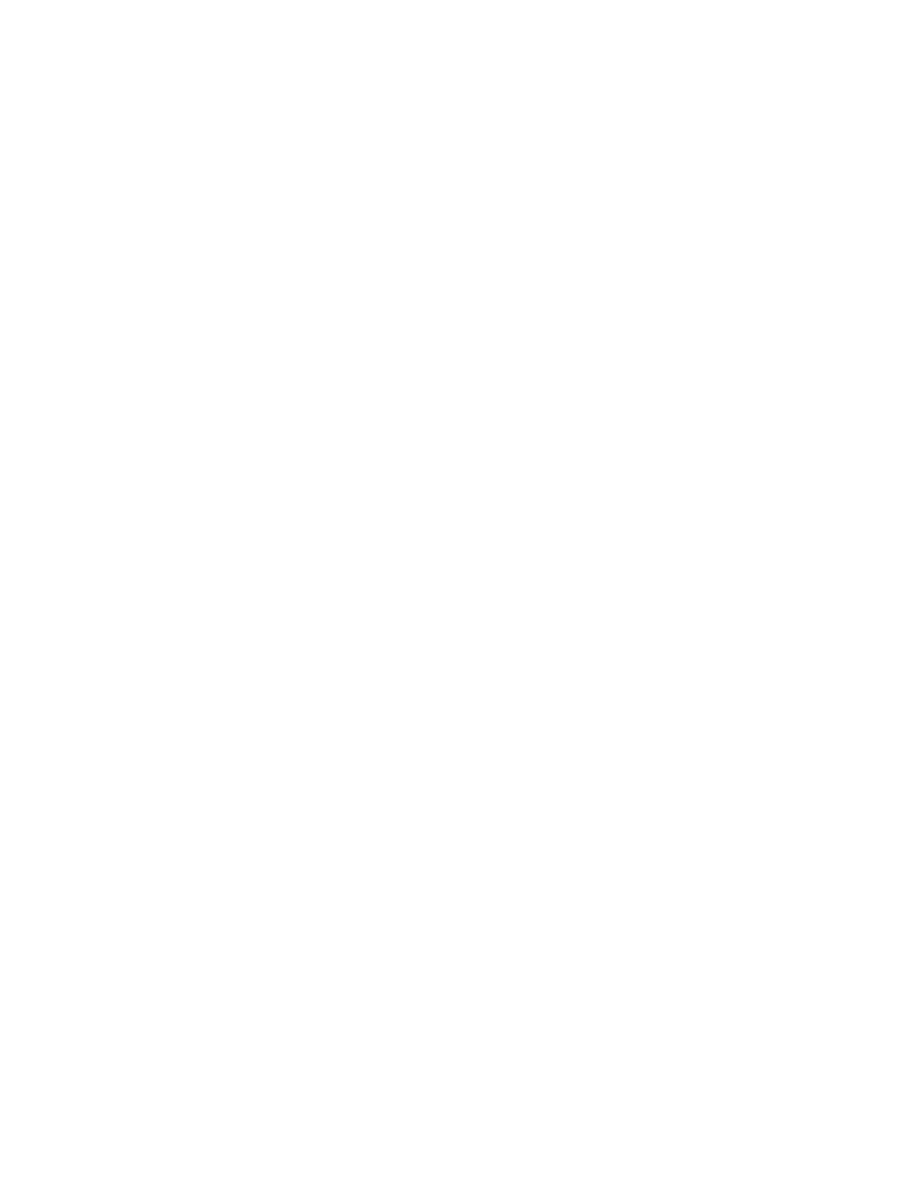
25
2.
Follow one of these paths to select your print options, depending on the
software program you are using:
• Click
File
>
, then select
Properties
–or–
• Click
File
>
Print Setup
, then select
Properties
–or–
• Click
File
>
>
Setup
, then select
Properties
.
The printer properties box appears with Setup, Features, and Advanced
tab options.
3.
Select the
Setup
tab, then choose the following:
•
Print Quality
:
Normal
•
Paper Type
:
Plain Paper
•
Paper Size
: Appropriate envelope size
4.
Select the
Features
tab, then choose the following:
•
Orientation
: Appropriate envelope orientation
•
Two-Sided Printing
: Unchecked
•
Copies
: 1
5.
Select the
Advanced
tab if you wish to print in grayscale or make optional
adjustments to ink volume, color, or print speed (Low Memory Mode).
6.
Click
OK
to return to the Print or Print Setup screen.
7.
Click
OK
to print.
printing guidelines
• Verify that the Out tray is in the down position.
• Avoid using envelopes that have clasps or windows.
• Avoid using envelopes that are shiny or embossed, envelopes with
thick, irregular, or curled edges, or envelopes that are wrinkled, torn,
or otherwise damaged.
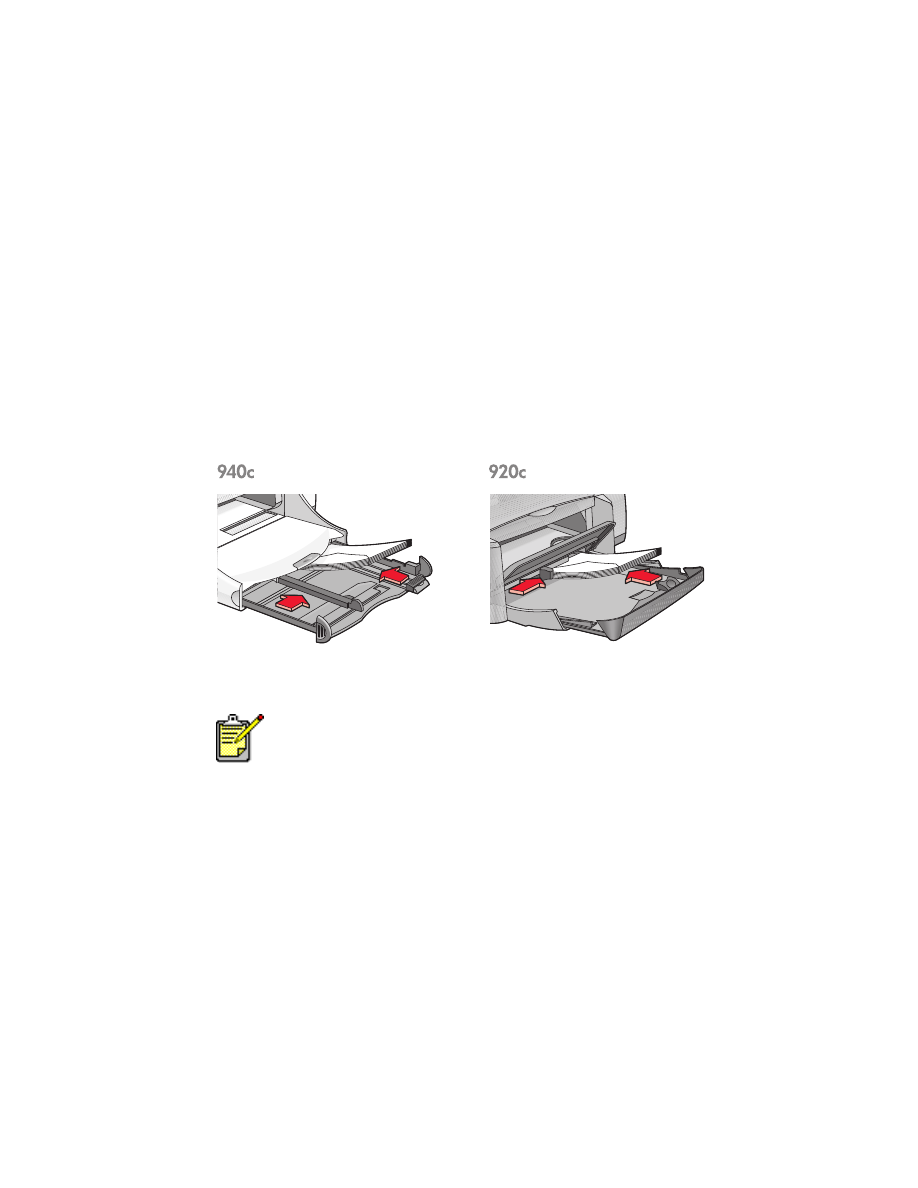
26
printing multiple envelopes
preparing to print
1.
Pull out the In tray.
2.
Slide out both paper guides and remove all paper from the tray.
3.
Place no more than 15 envelopes—with the flap side on the left and
facing up—in the tray.
4.
Push the envelopes forward until they stop.
5.
Slide the paper guides snugly against the edges of the envelopes, then
push the tray forward until it stops.
printing the envelopes
1.
Open the file you want to print.
If your software program includes an envelope-printing feature, do not
follow these instructions. Follow the instructions provided by the
software program.
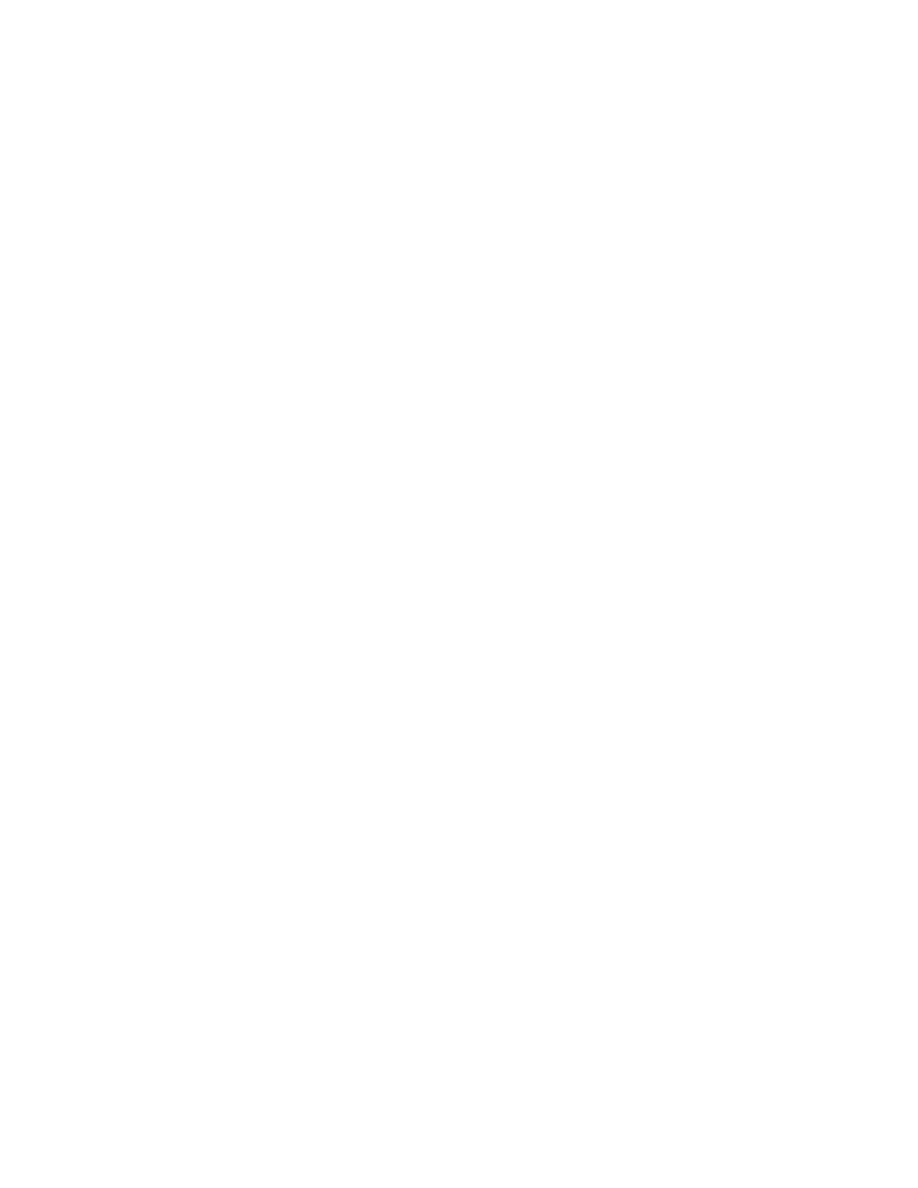
27
2.
Follow one of these paths to select your print options, depending on the
software program you are using:
• Click
File
>
, then select
Properties
–or–
• Click
File
>
Print Setup
, then select
Properties
–or–
• Click
File
>
>
Setup
, then select
Properties
.
The printer properties box appears with Setup, Features, and Advanced
tab options.
3.
Select the
Setup
tab, then choose the following:
•
Print Quality
:
Normal
•
Paper Type
:
Plain Paper
•
Paper Size
: Appropriate envelope size
4.
Select the
Features
tab, then choose the following:
•
Orientation
: Appropriate envelope orientation
•
Two-Sided Printing
: Unchecked
•
Copies
: Up to15
5.
Select the
Advanced
tab if you wish to print in grayscale or make optional
adjustments to ink volume, color, or print speed (Low Memory Mode).
6.
Click
OK
to return to the Print or Print Setup screen.
7.
Click
OK
to print.
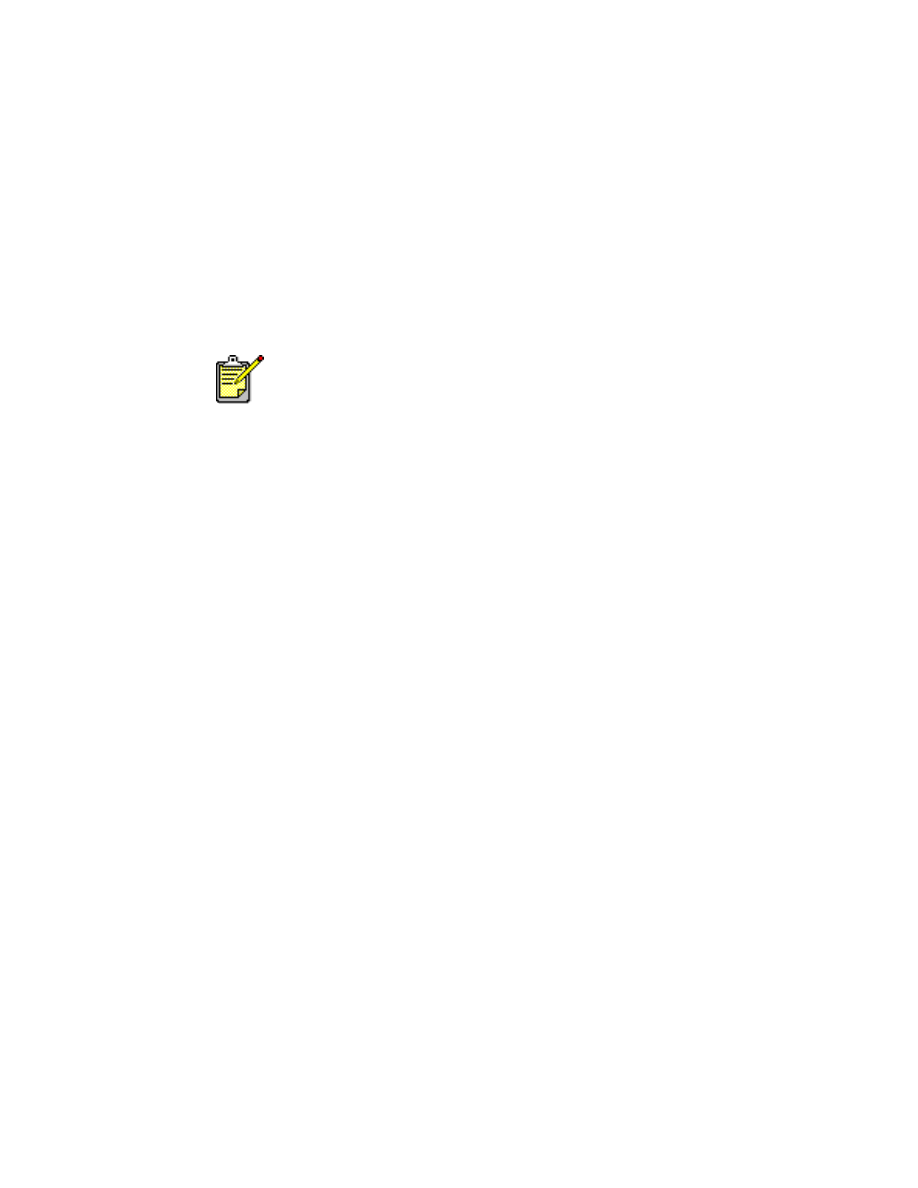
28
printing guidelines
• Never place more than 15 envelopes in the In tray at one time.
• Align the envelope edges before inserting them.
• Avoid using envelopes that have clasps or windows.
• Avoid using envelopes that are shiny or embossed, envelopes with
thick, irregular, or curled edges, or envelopes that are wrinkled, torn,
or otherwise damaged.
For best results use hp products.

29